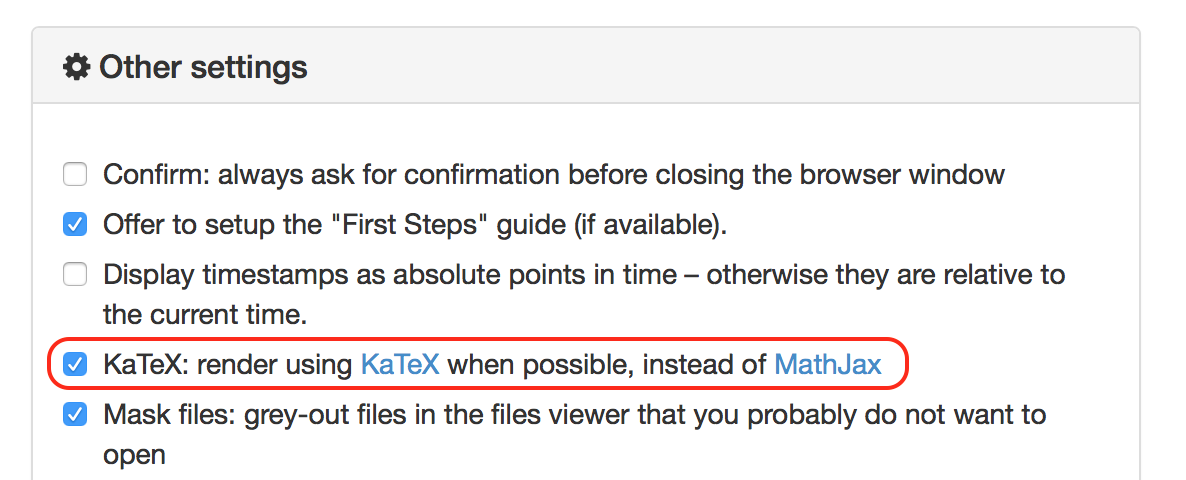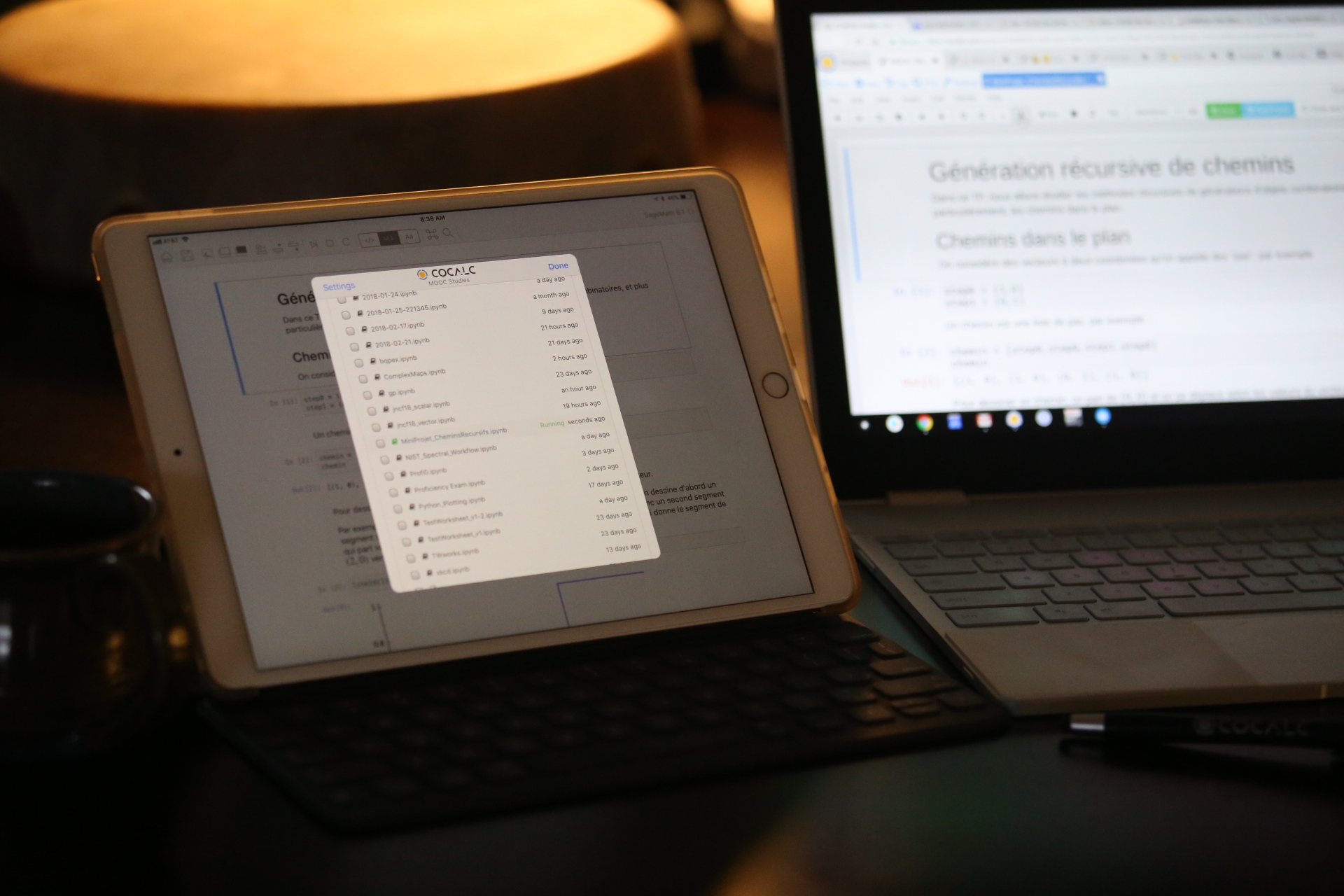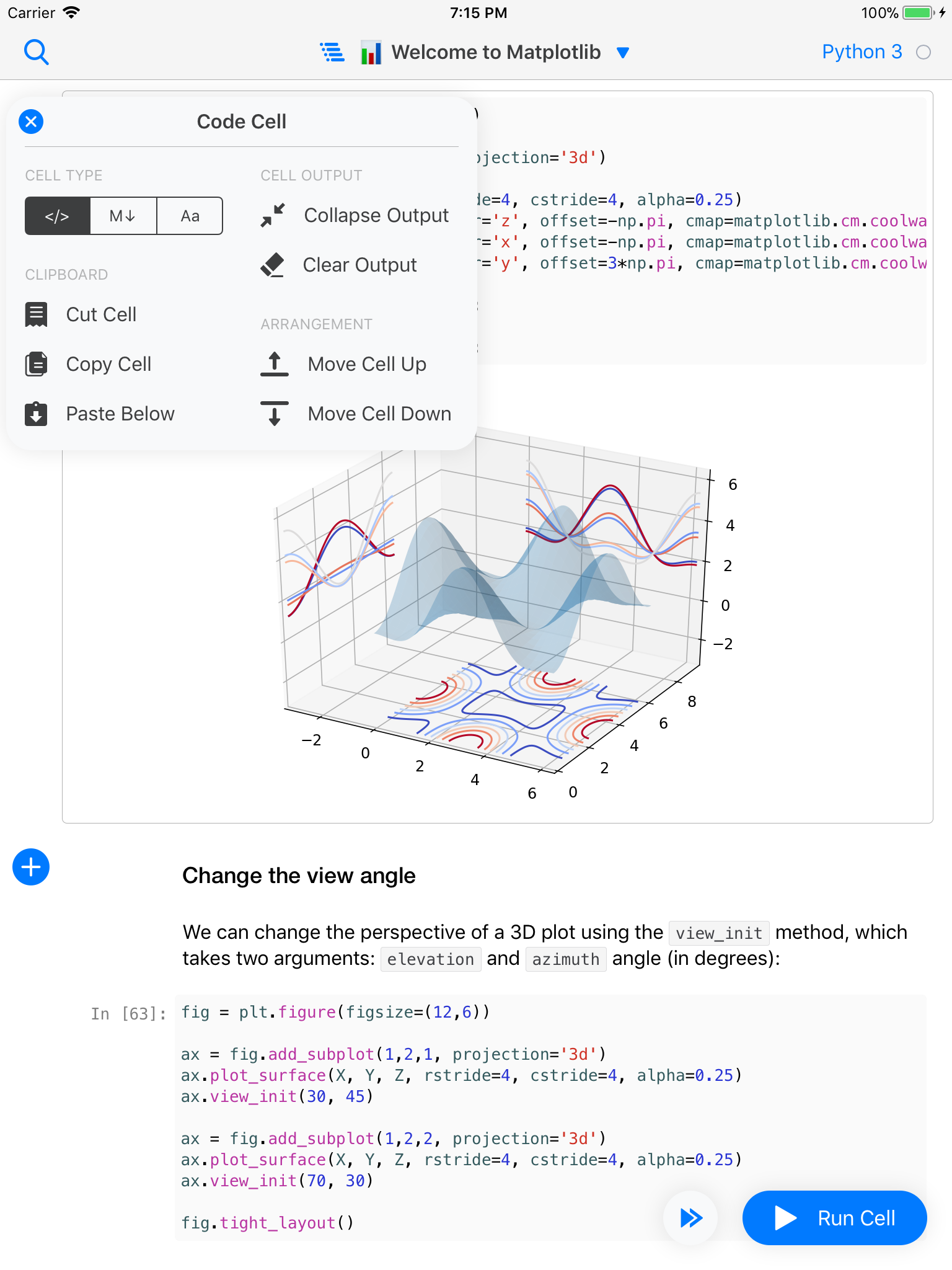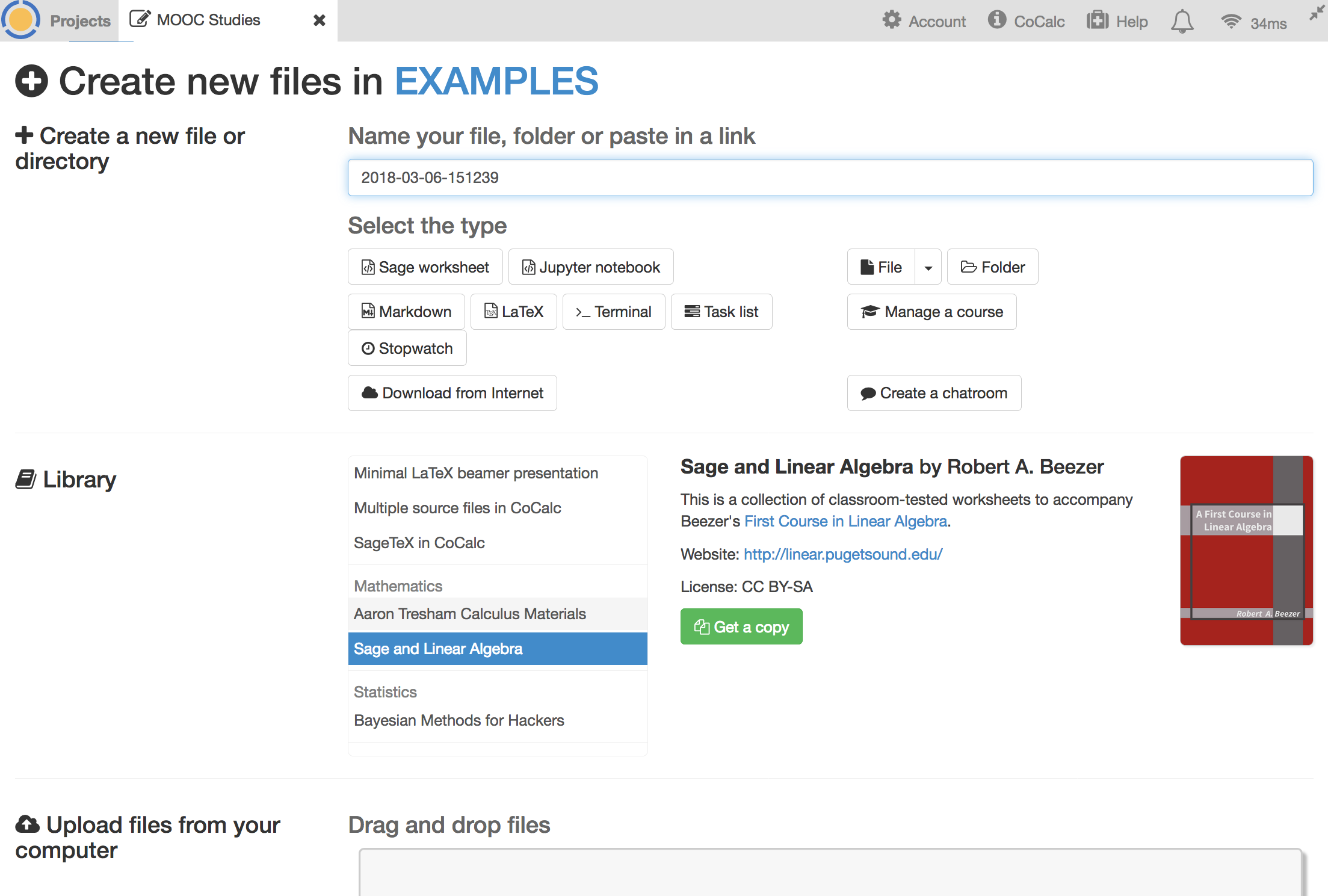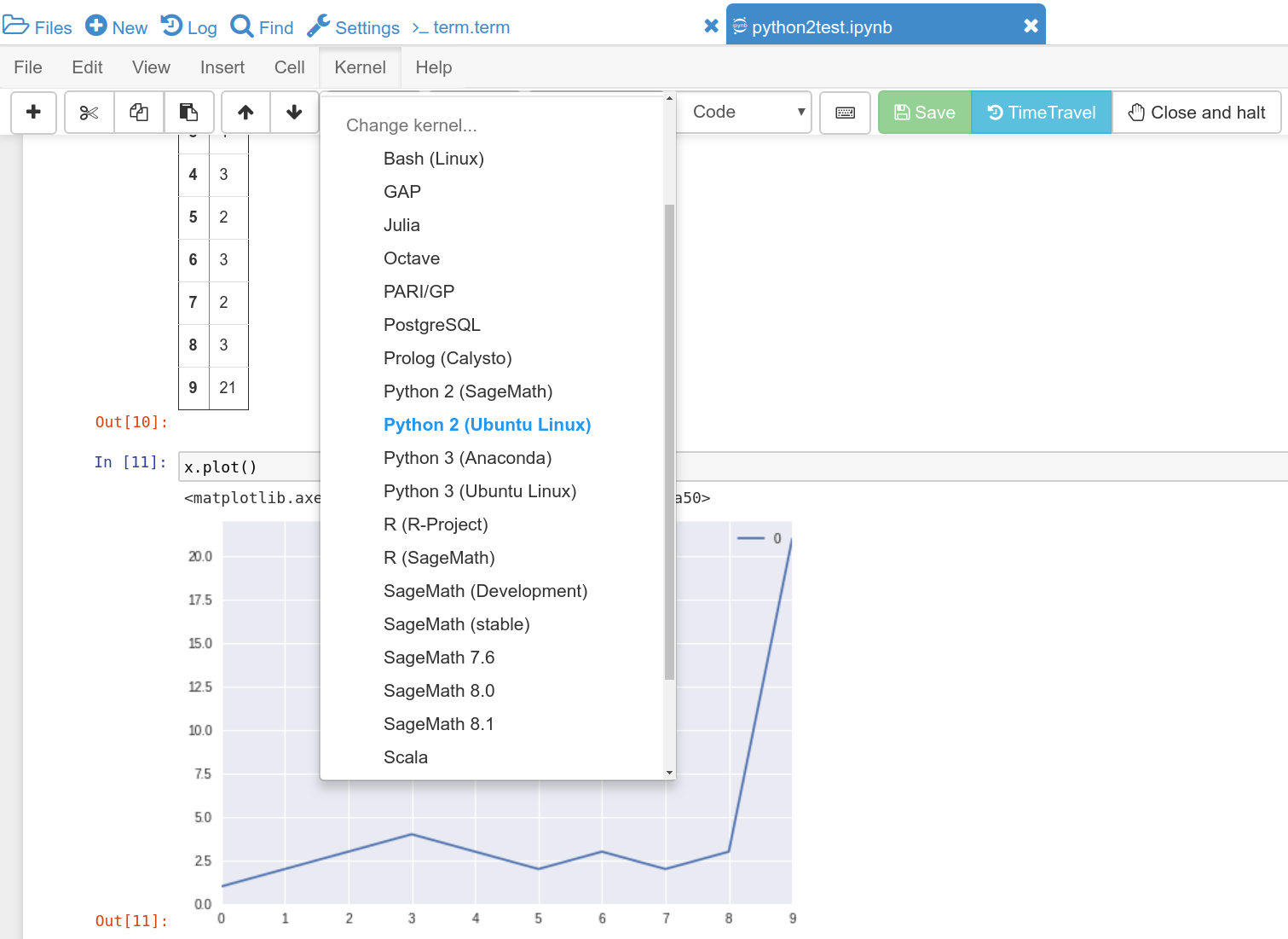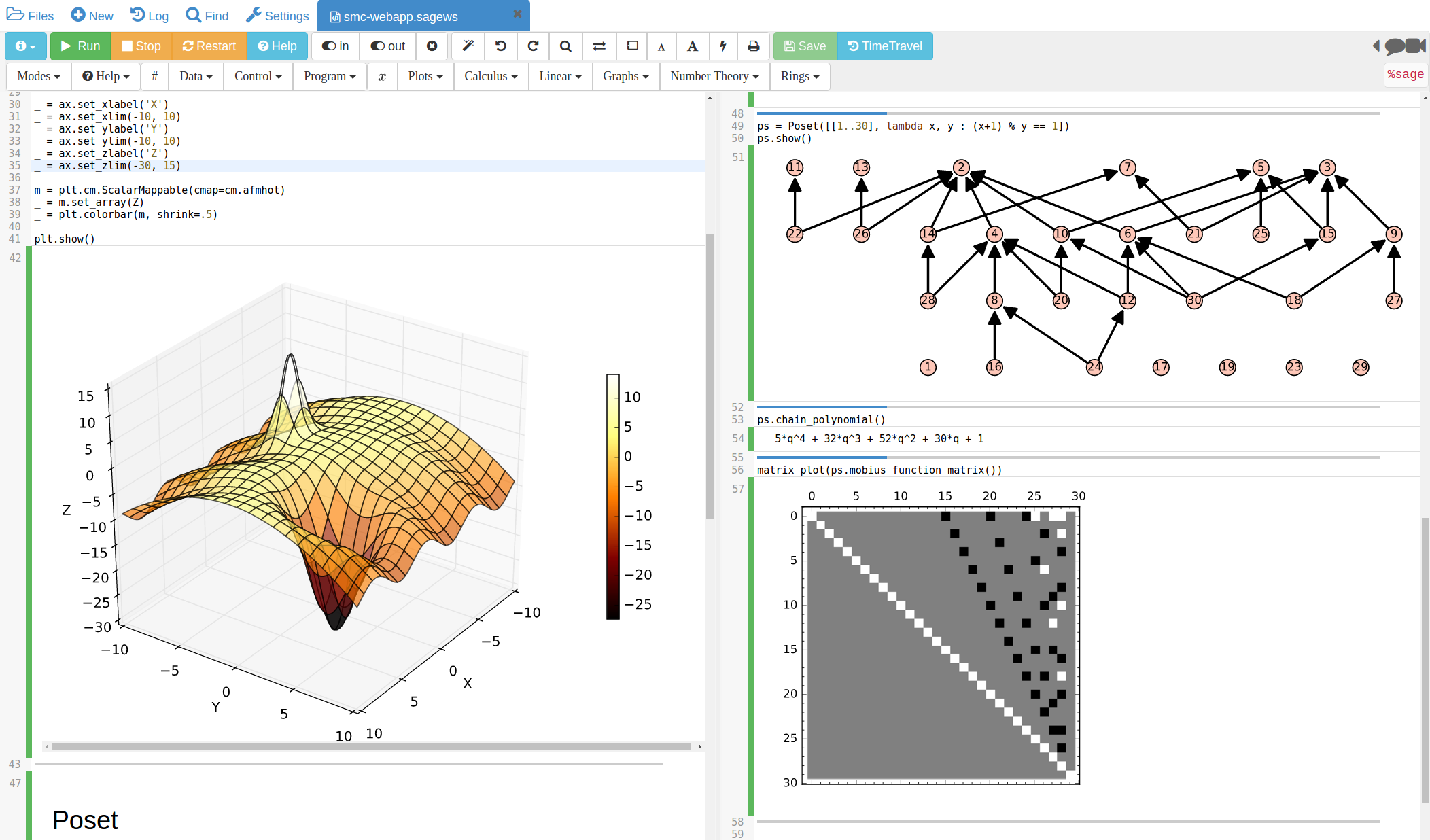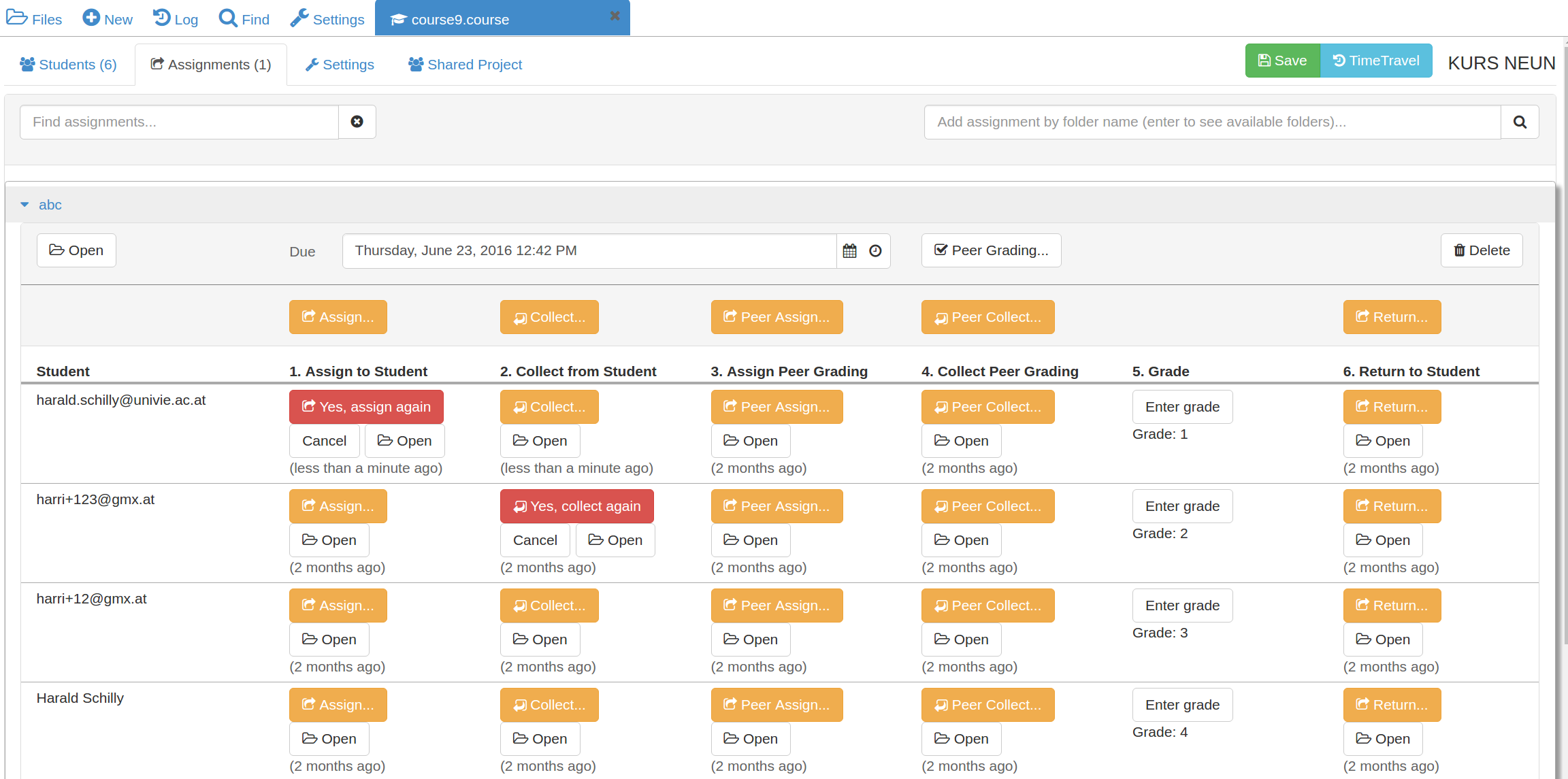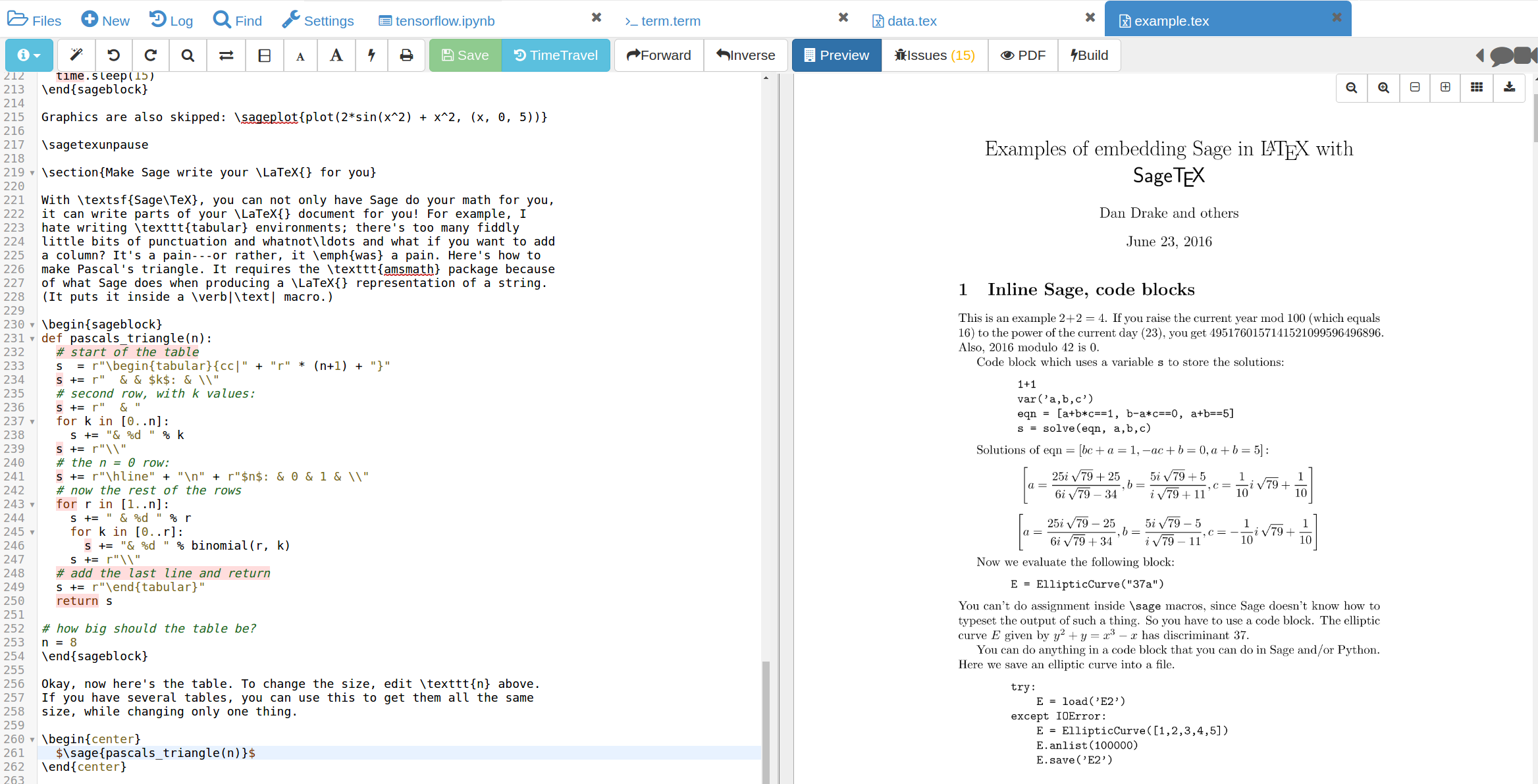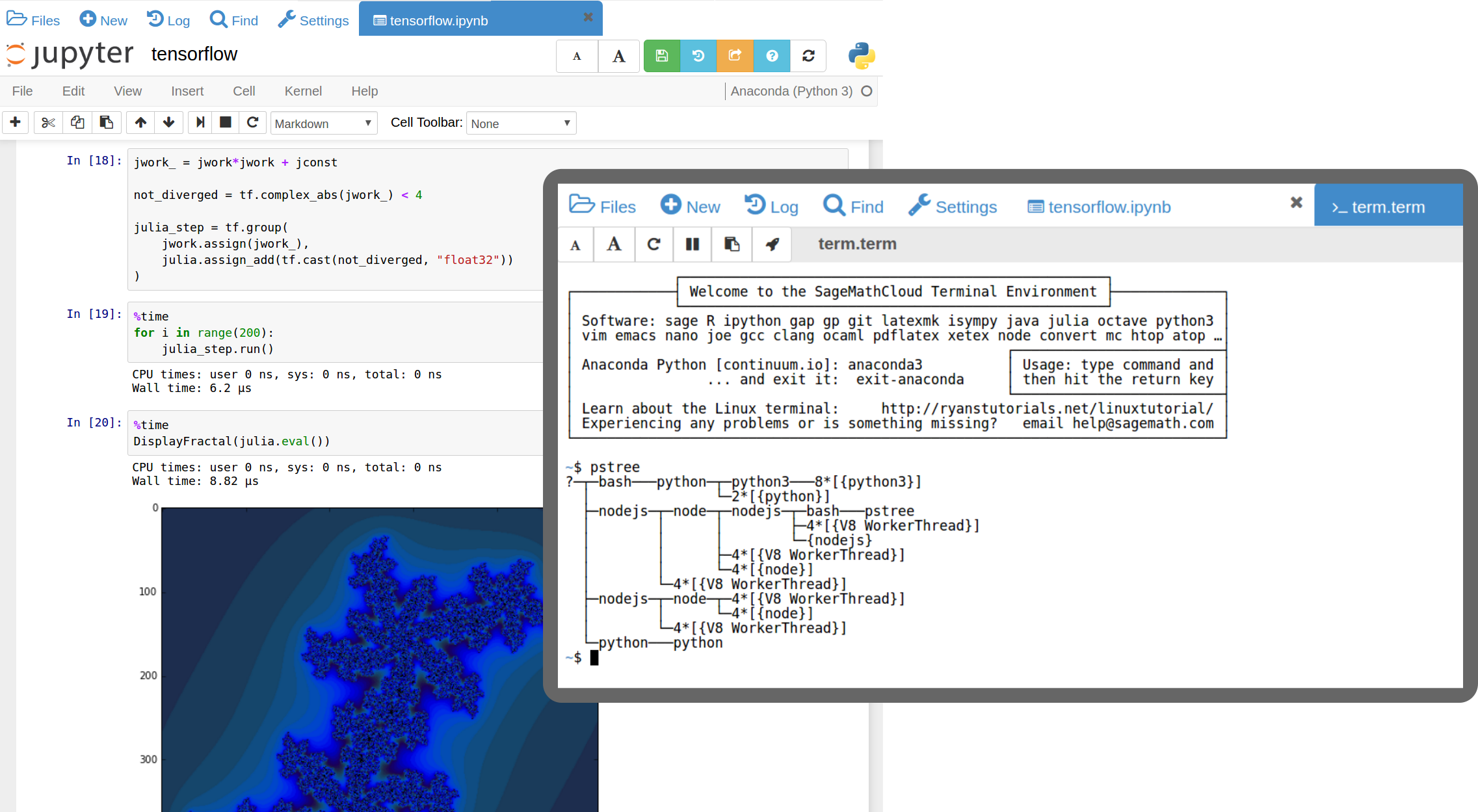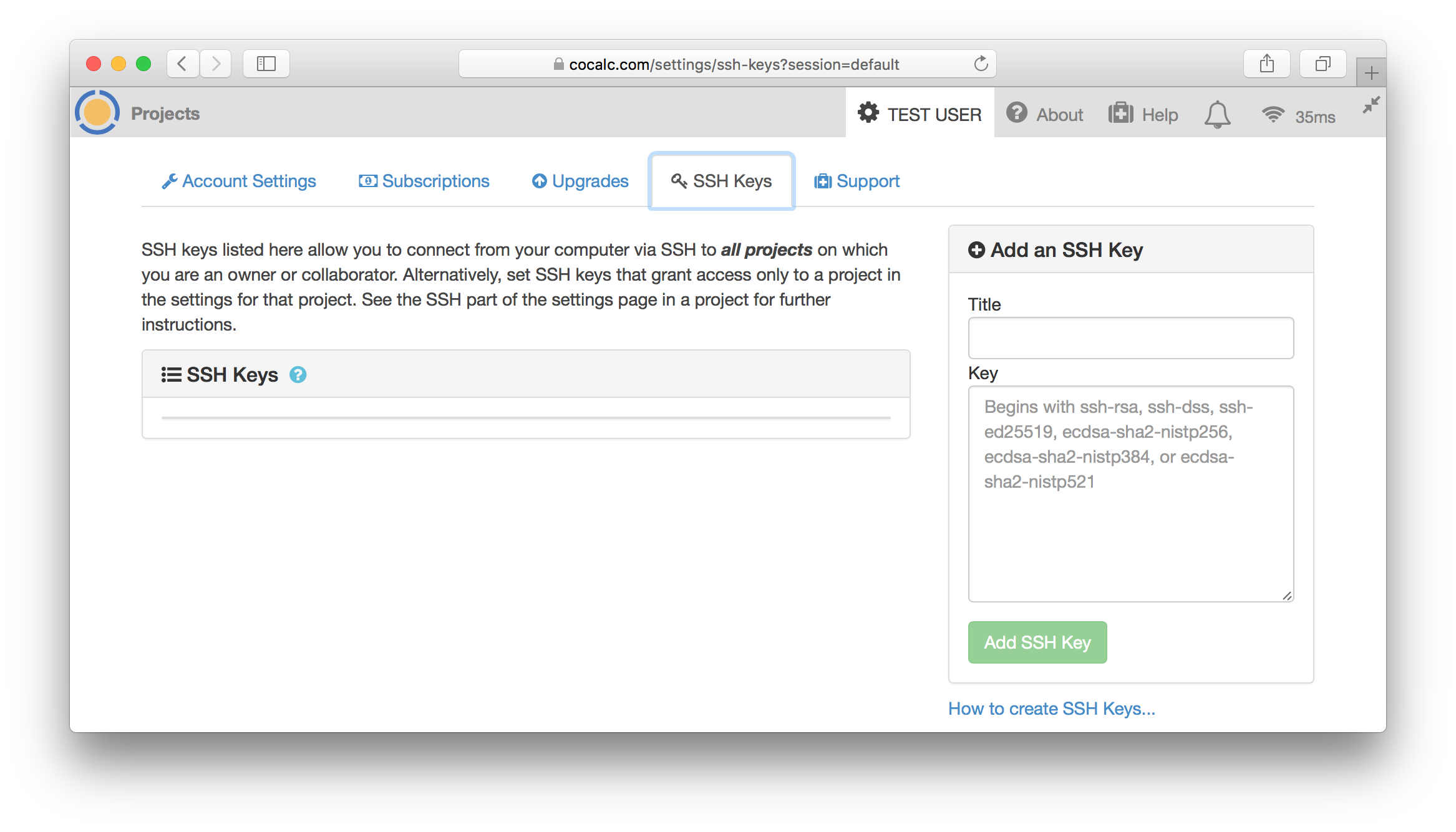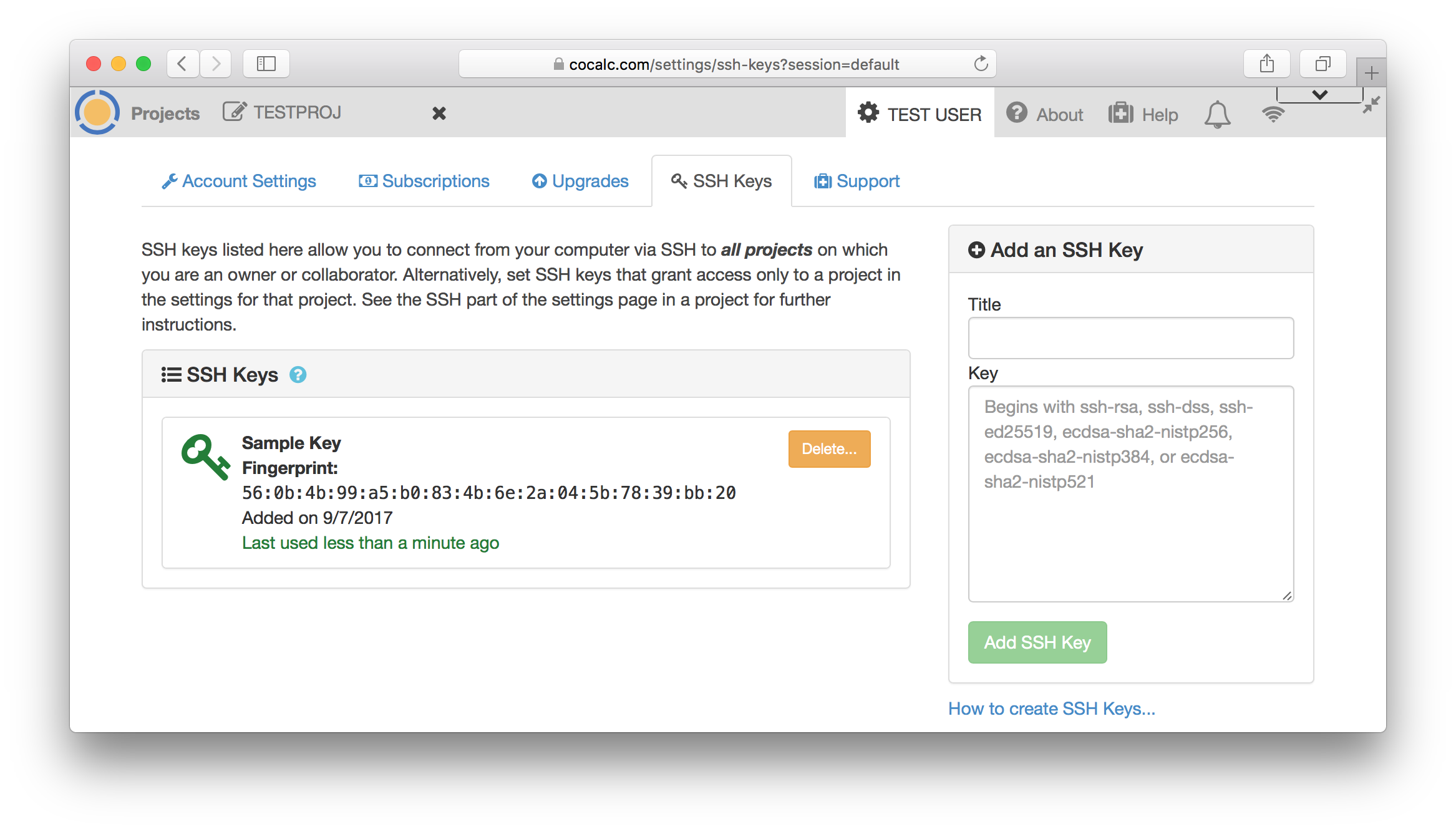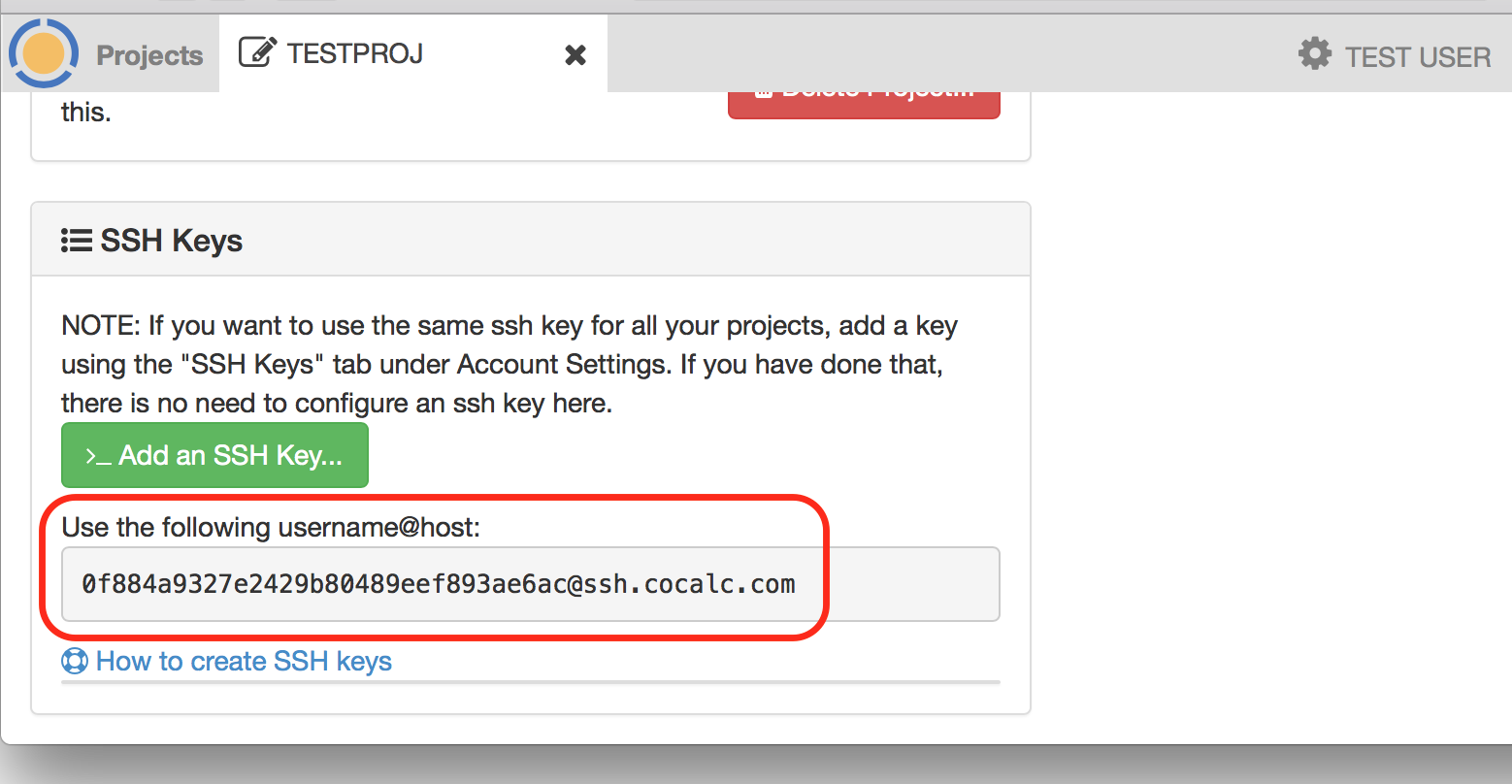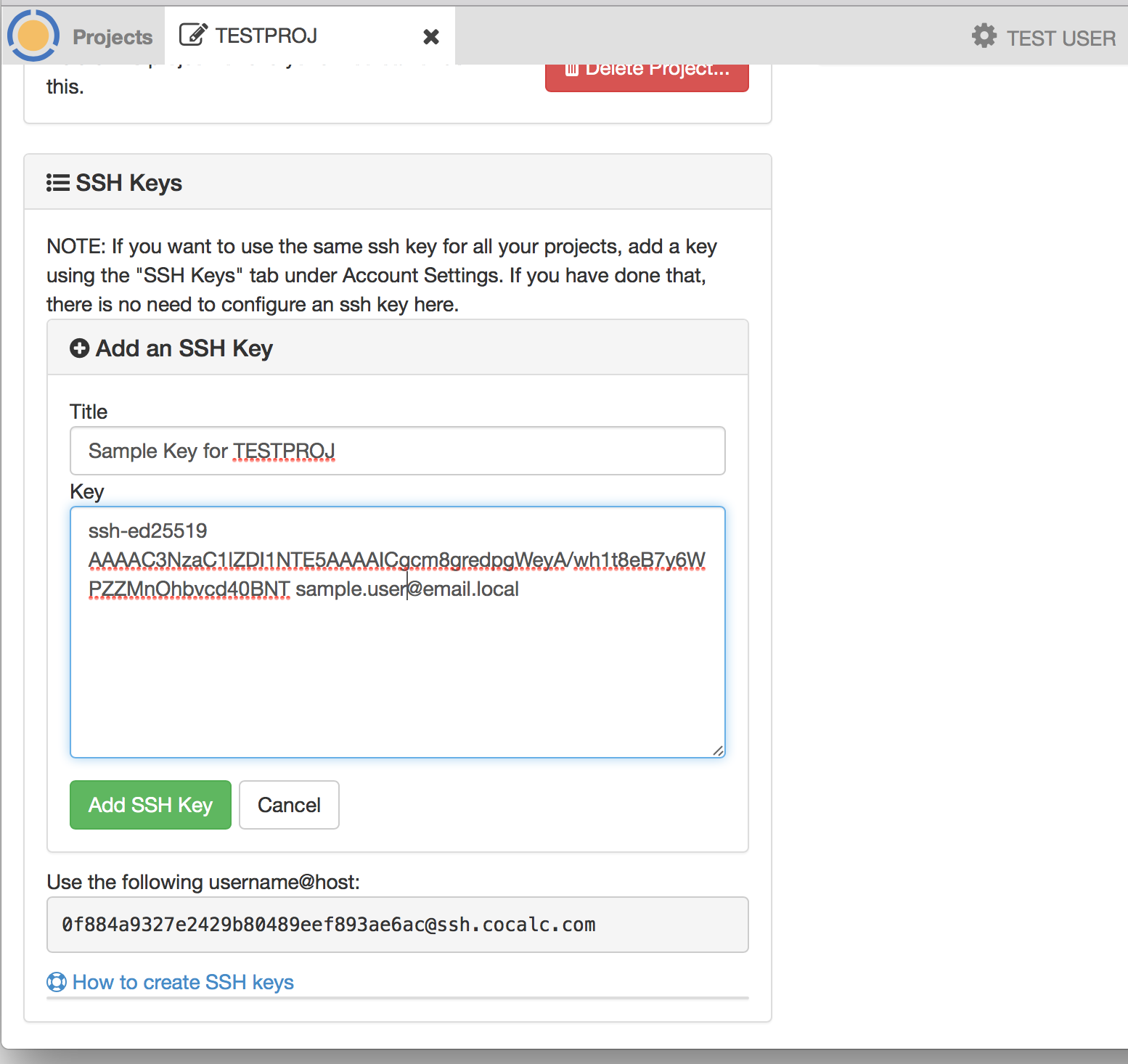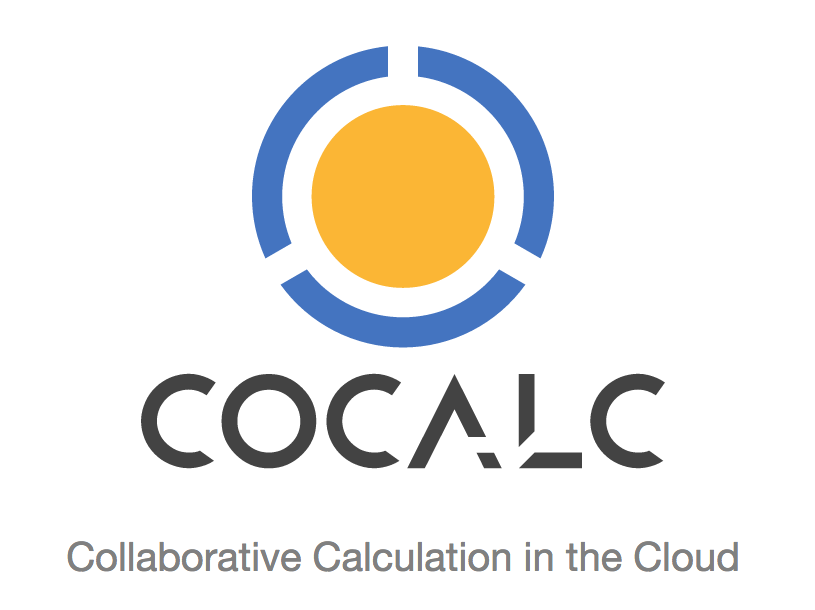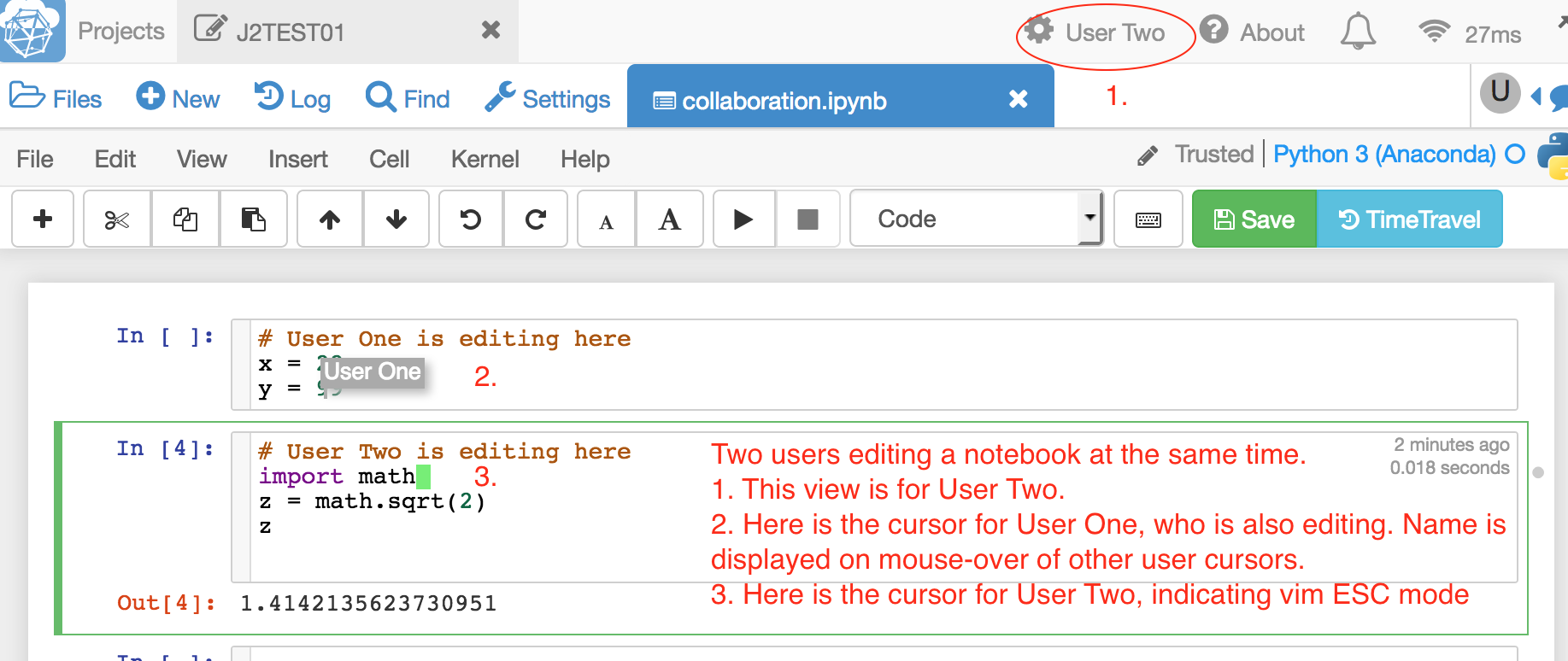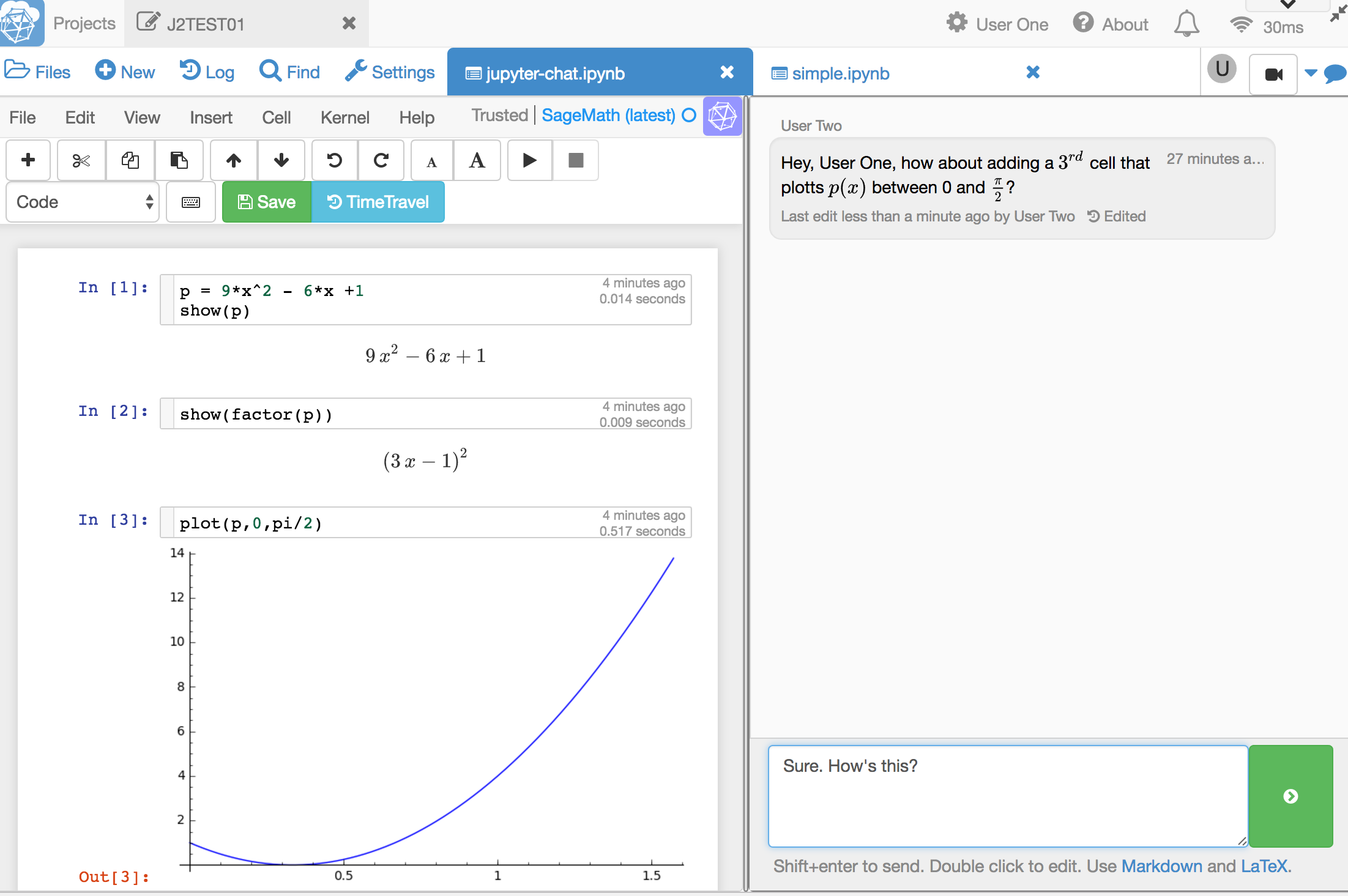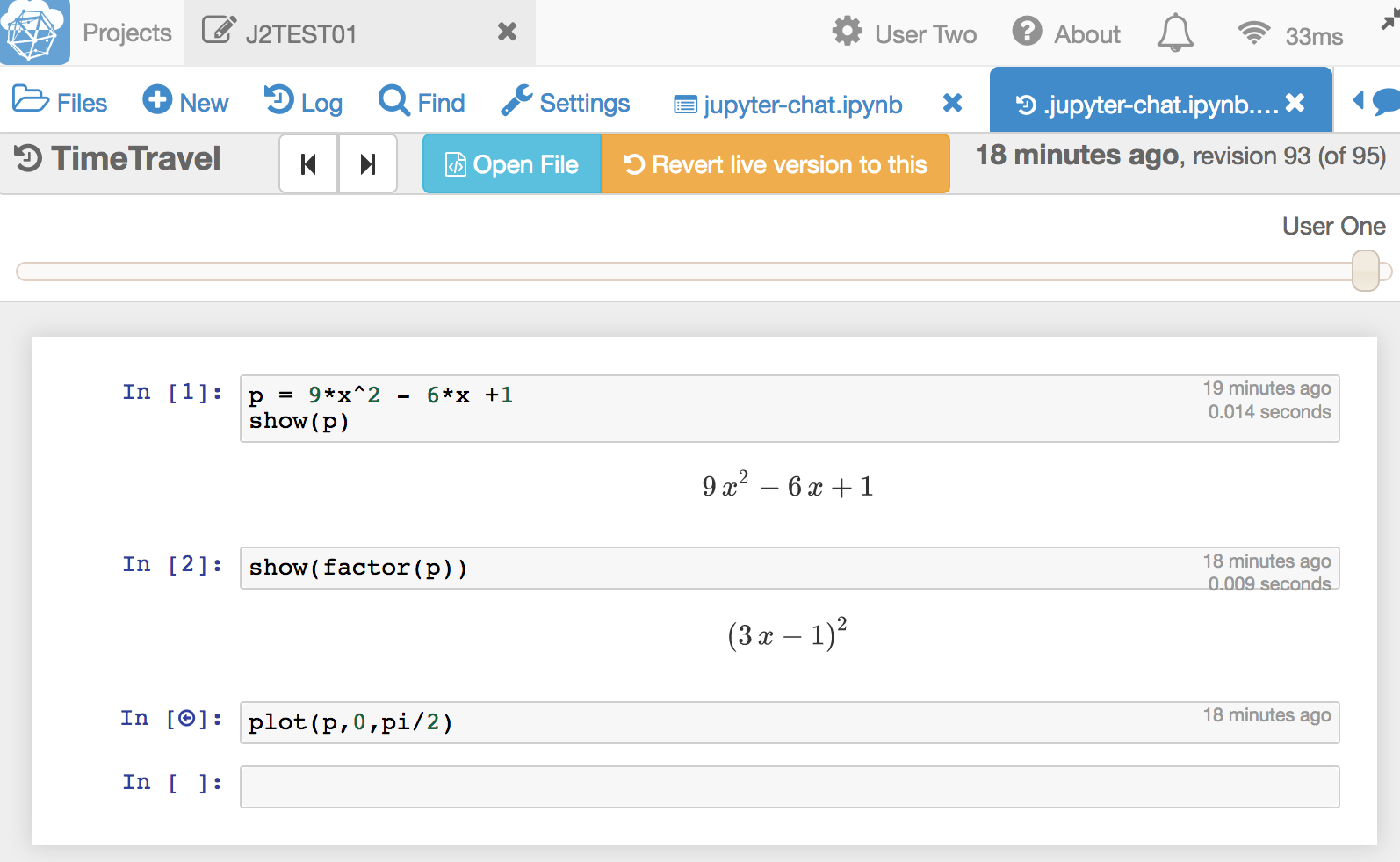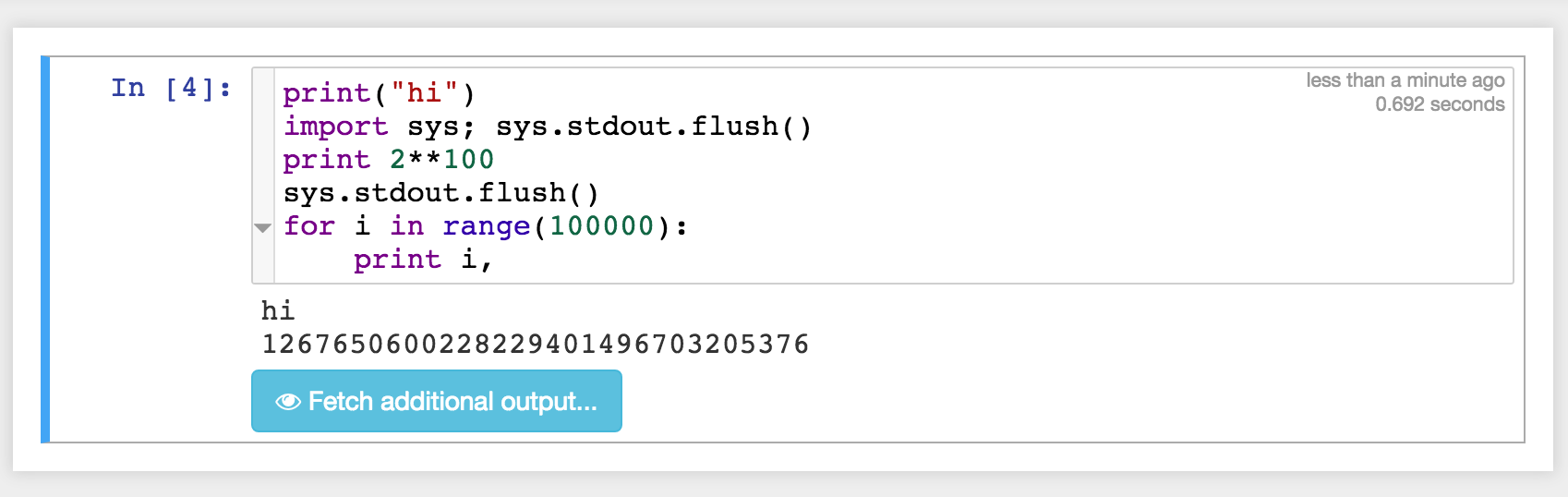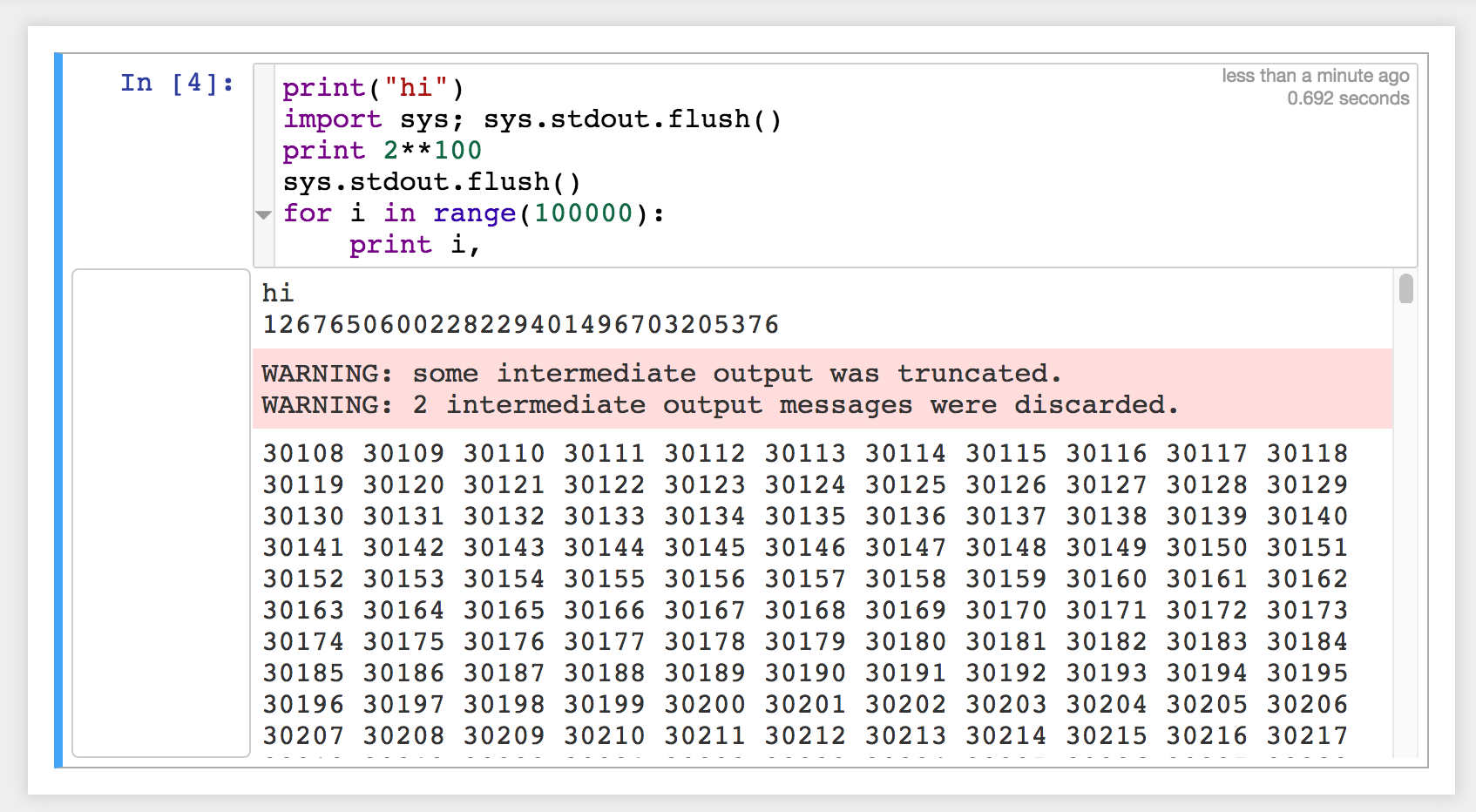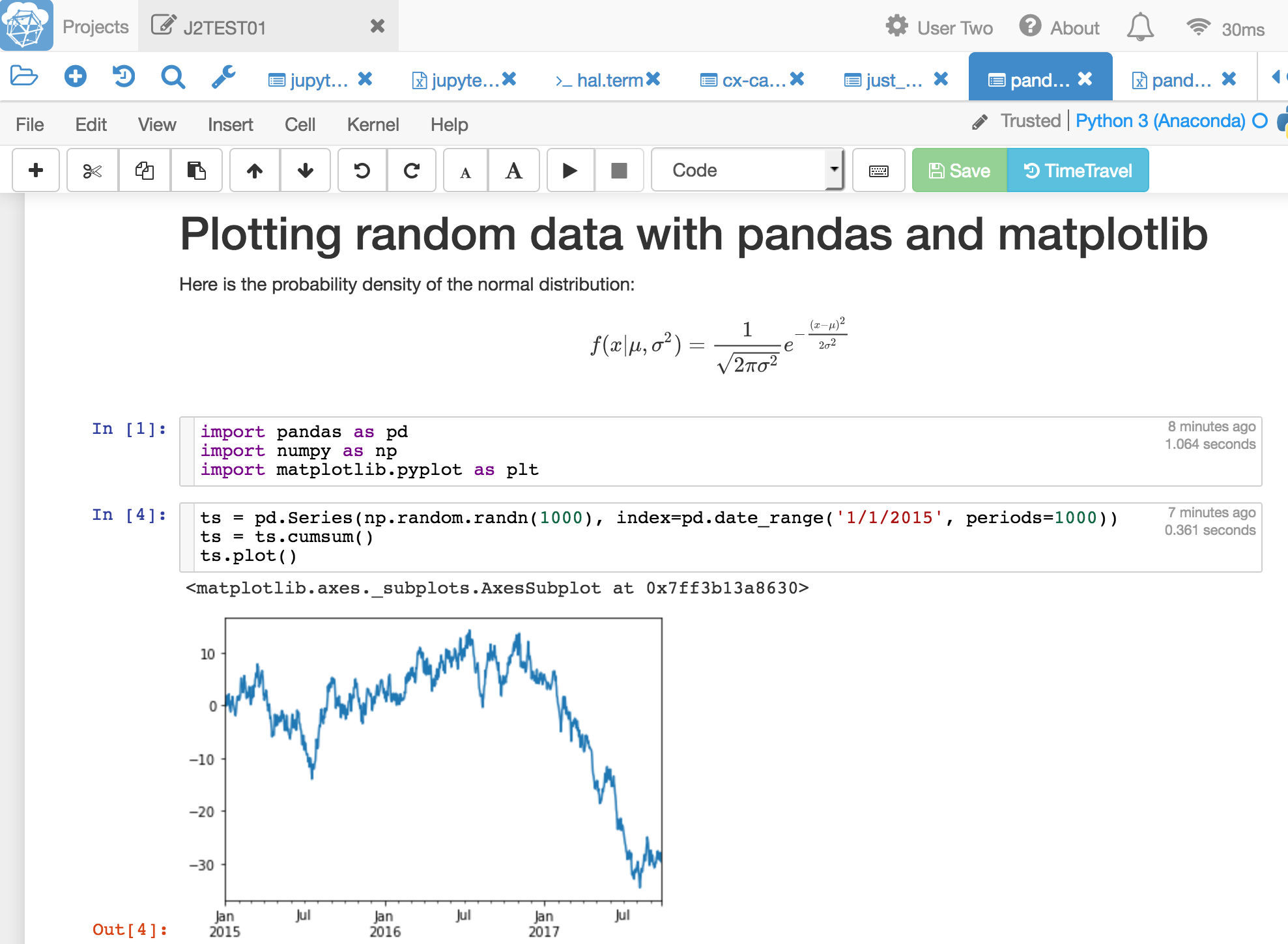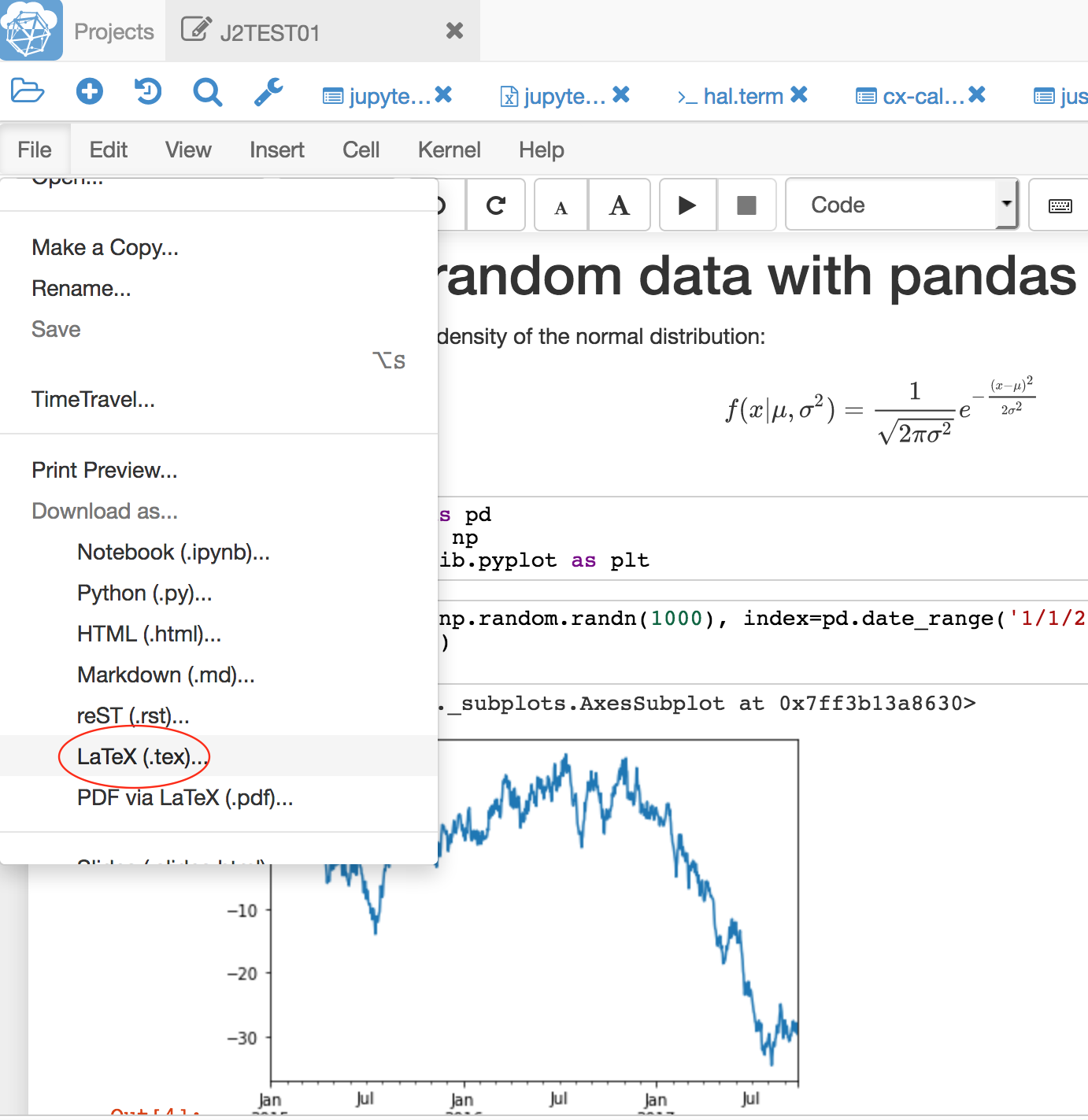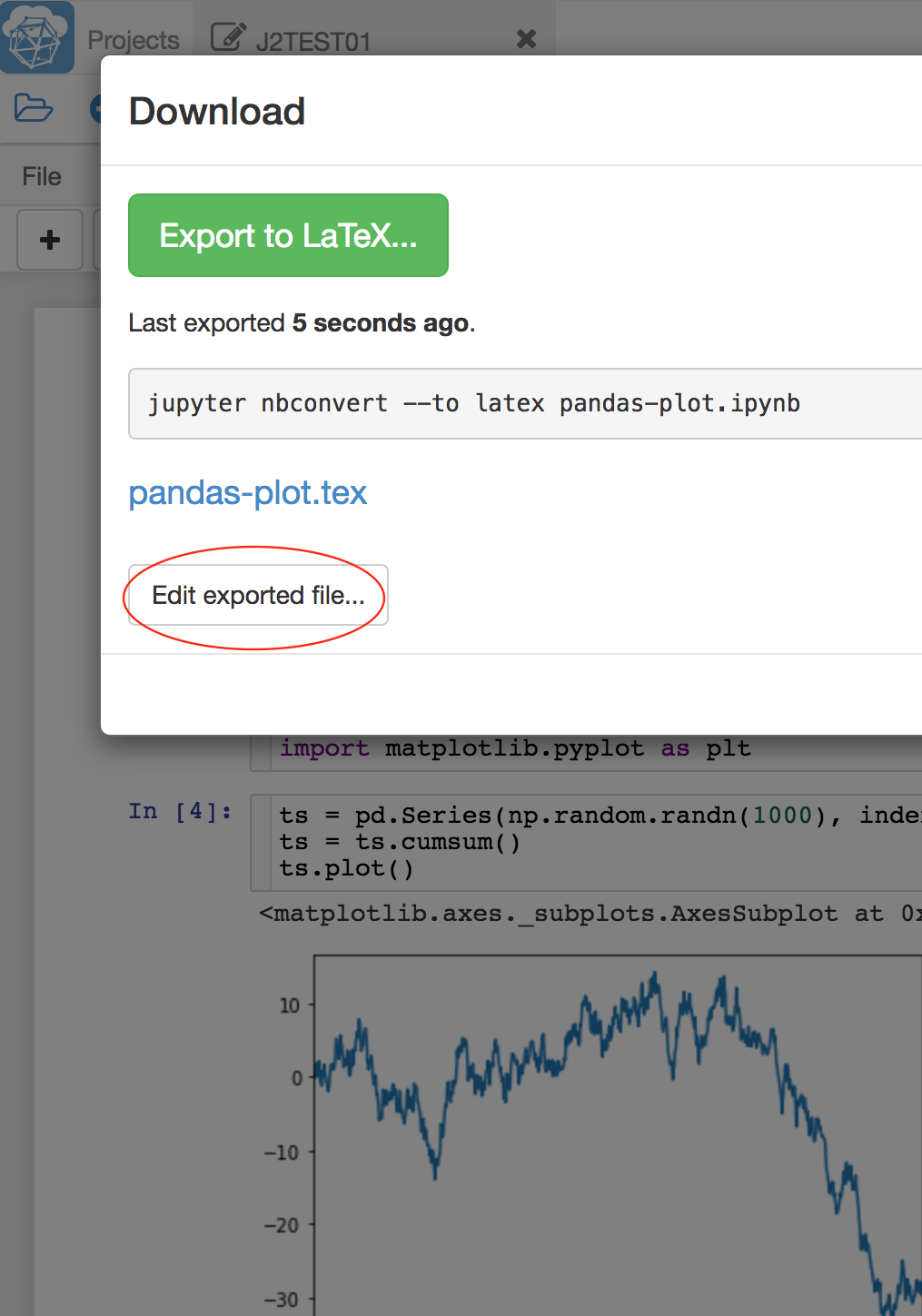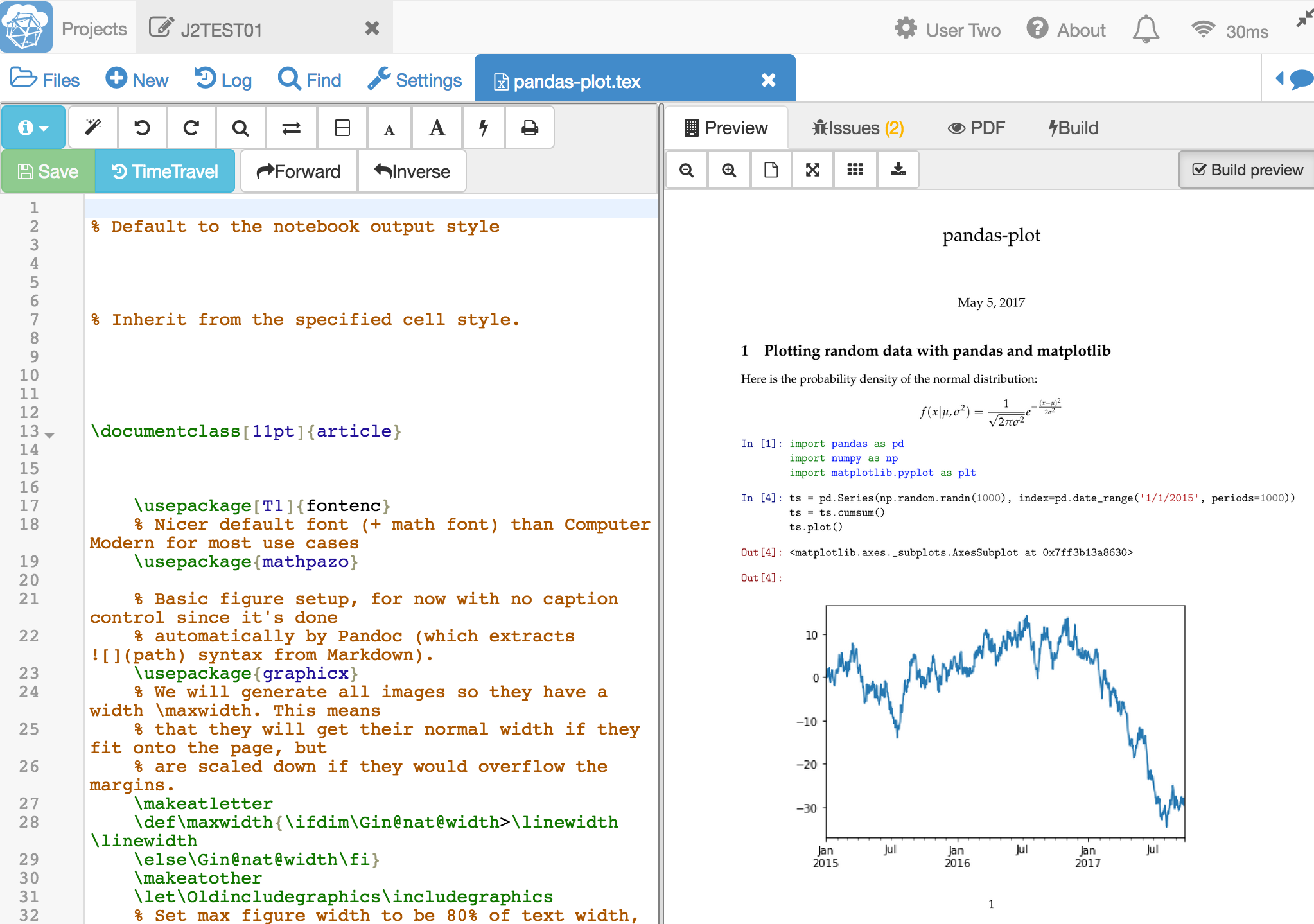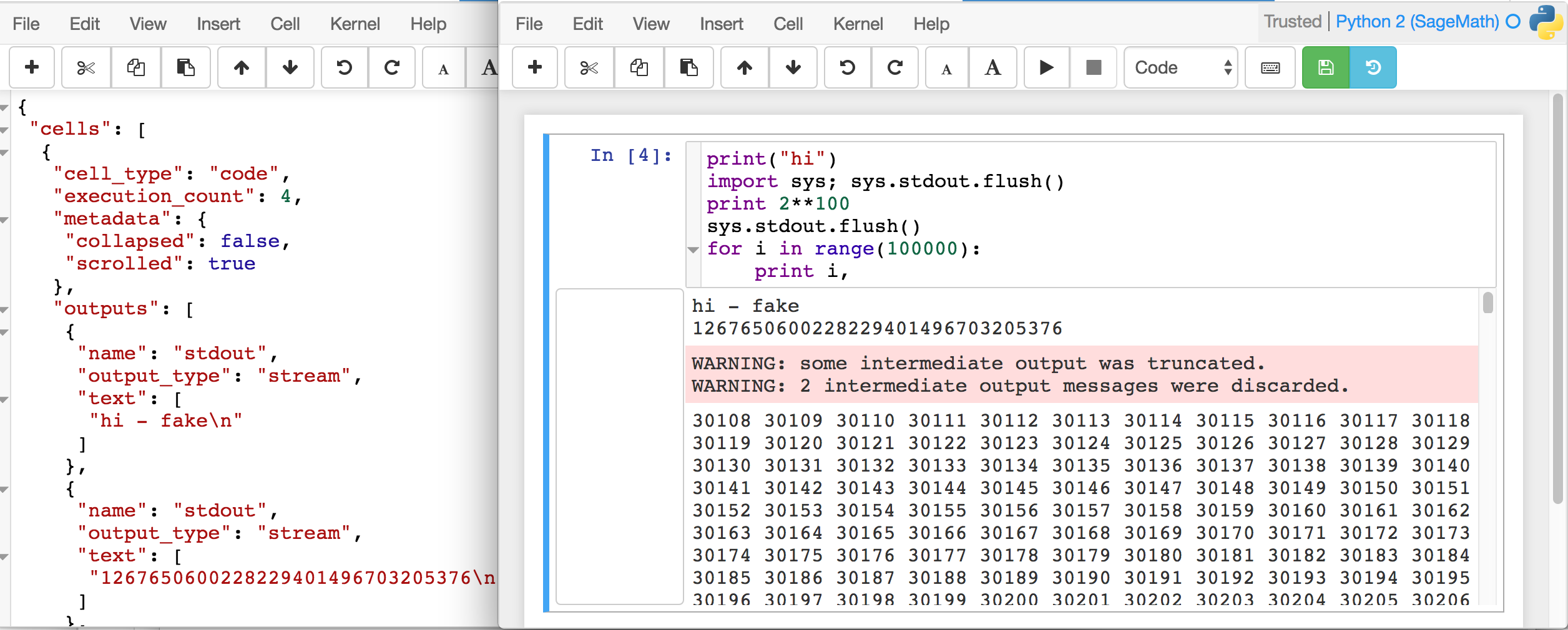As of May 20, 2017, SageMathCloud is being renamed to CoCalc, for Collaborative Calculation in the Cloud.
A Natural Evolution
SageMathCloud was introduced in April 2013 as a hosted platform for the SageMath software system. It saved thousands of users the time and effort of building, installing, and updating SageMath locally. SageMathCloud provided a single consistent platform for improving the range and quality of services offered.
Over time, we began adding new features, mostly for our own needs: a course manager to teach students SageMath, chat to coordinate within the platform, a $\LaTeX$ editor to write documents, and Jupyter notebooks to support fellow instructors. In addition to conventional backups, we added snapshots and time travel. We added support for numerous languages, including Python 3 as well as Python 2, R (including R markdown), the complete Anaconda distribution, Octave, Julia, C, C++, Haskell, and Scala. We included major libraries and packages for these languages, and update them regularly.
We became a platform that enables students, teachers, and researchers to collaborate using a broad selection of programming languages and development tools – not just SageMath.
While SageMathCloud suggests exactly what we started out as, we have certainly outgrown it.
The new name, CoCalc, reflects the evolution into a general purpose, cloud-based calculation and computation platform.
Our recent move to rewrite the Jupyter notebook to be more integrated and fully supported is an example of how our mentality has shifted.
The CoCalc Experience
Newcomers can explore CoCalc services from different approaches:
-
Projects. In CoCalc, work happens inside projects. A project is a personal workspace where you can group related files.
-
Collaboration. By inviting collaboraters into your project, you allow them to see and chat about your work, and even edit it with you in real time.
-
Teaching. With Cocalc’s teaching tools, you can setup courses, create handouts with mathematical formulas, and manage homework and grading.
-
Authoring. CoCalc has extensive support for $\LaTeX$, in document editing as well as all interactive notebooks and chat.
What Should I Do If I’m Already an SMC Subscriber?
When you visit https://cloud.sagemath.com after the change, you’ll be immediately redirected to https://cocalc.com. You’ll then have to sign in again the first time. That will set a cookie, and after that everything will be as normal. Anyone following a link into the old name, e.g. https://cloud.sagemath.com/some_path..., will be redirected to the same path under the new name, https://cocalc.com/some_path....
You will notice our documentation changing to use the CoCalc product name and the CoCalc.com domain name.
We have created a new CoCalc discussion group in Google Groups here and we will automatically subscribe all current sage-cloud subscribers to it.
What Stays the Same
The company behind CoCalc will remain SageMath, Inc. Our staff email addresses will remain in the sagemath.com domain.
More importantly, we remain committed as ever to improving the experience of scientific and exploratory computing for students, teachers, and researchers around the world.
Try CoCalc Today
If you’re not already a subscriber and wonder what all the fuss is about, now is a great time to get acquainted. Start CoCalc for free today.